Create & Send an Invite with Google Calendar
Using Google Calendar
Google Calendar is a great resource to help book appointments with clients, interview participants, colleagues and others.
If you have a Gmail account, you also have access to Google Calendar! Just go to calendar.google.com, and you should have access.
Making an event in Gcal
Here’s an example event. It has a clear title, the guests are invited, the time has been identified, and there’s a concise description.

When making an event, there are a few things you need to remember:
- Name the event something logical! If you’re conducting a usability test with a user, name it something like "Blair Usability Test." Makes sense, right? :)
- You have invite the other person to the event, or they won’t know about it! The example below shows two invited guests.
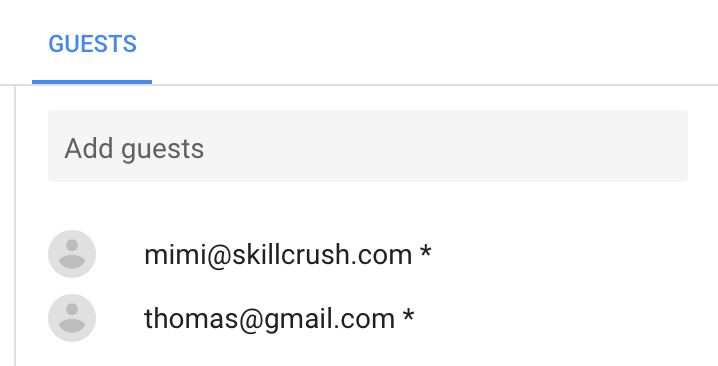
- Double-check time zones! If you want to double-check that your event is in the right time zone, click the "time zone" button and see what time the event is in!

- Finally, don’t forget to add an event reminder, to help you and the guest remember when the event is! Best practice is to add an email and a notification reminder at least 10 minutes before the event.

Other Google Calendar Tips:
- Include all of the information your user will need to get started- that includes the total time commitment of the event, and any needed materials (like a device or headphones), etc.
- How to reach out to you in the event of an emergency/tech issue. This will ensure your guest has the support they need if there’s a technical problem, and that they can call you if they need to cancel last-minute.
- Set a reminder for yourself and the guest - Google Calendar has a handy reminder feature you can set to send a pop-up notification and send an email to you and the guest. You can also just send them a text/email before the test.